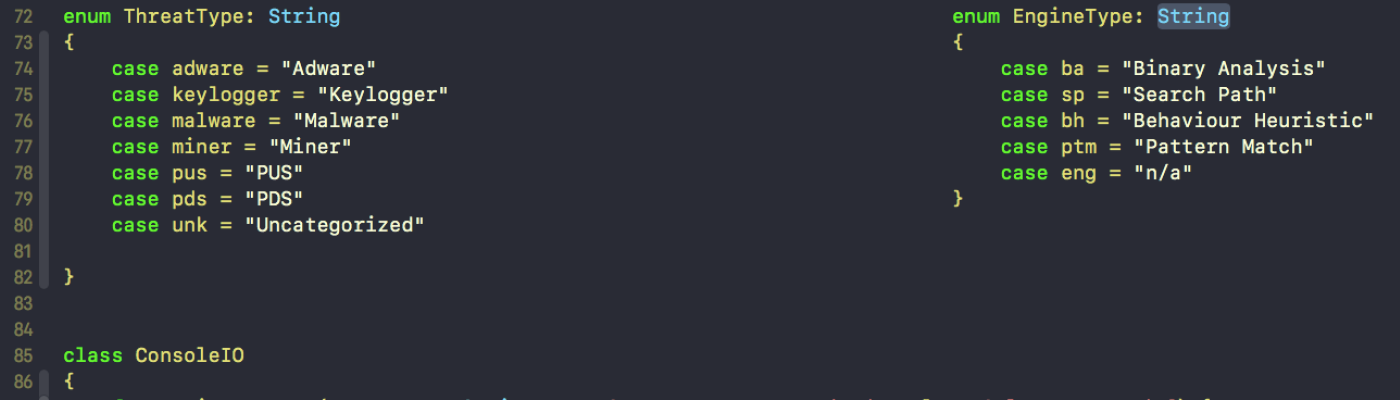If you are using DetectX, v2.54 or later:
If no items were found by DetectX, and you are still experiencing problems, please collect logs from DetectX (see below for how to do this) and contact Sqwarq support.
In your email to us, it is crucial that you describe in as much detail as you can the problem you are experiencing. Be as specific as possible, and try to estimate at what point the problem began.
It is equally as crucial that you send us the requested logs. Even with a description, there is no way for us to know what’s wrong with your mac without DetectX’s diagnostics. That is, after all, the point of the app - to help troubleshooters (whether you or ourselves) diagnose problems and fix them.
It is vital to describe your problem
You might not believe it, but some people write to us and just say “It doesn’t work. What should I do?”
Please, folks, we don’t have superpowers! As far as we are concerned, there’s no such thing as too much detail, so don’t be afraid to include things even if you are not sure if they are relevant. It’s our job to sort out the irrelevant things, but we can’t telemagically diagnose your mac without info: It’s all in the details!
Thus, a message such as
“I used your app but my mac still isn’t working properly. Please help!”
doesn’t really give us any information that we can use to assist you.
Here are some examples of better, more useful messages that should help guide you as to what to include in your description.
“When I turn on my mac this happens: (followed by a description and wherever possible screenshots). Then, if I do this, sometimes this happens (followed by a description and wherever possible screenshots) However, sometimes, this happens (followed by a description and wherever possible screenshots) particularly when I do this (followed by a description and wherever possible screenshots).
or
“When I try to use Safari, I keep getting redirected to an unwanted page such as (followed by a full reference to a page or website).”
or
“When I use my mac, there appears some popups or messages such as this: (with an attached screenshot of the message).”
How to collect logs from DetectX
In DetectX 2.54 and higher, click the ‘Help’ menu and choose ‘Report a Problem to Sqwarq Support’. After clicking the menu item, you will be asked for an admin password so that all the logs can be collected. The files will be on your Desktop, and all begin with the name ‘DetectX2_’. There could be up to 5 items. Please zip these items and attach them to the email that describes your problem.
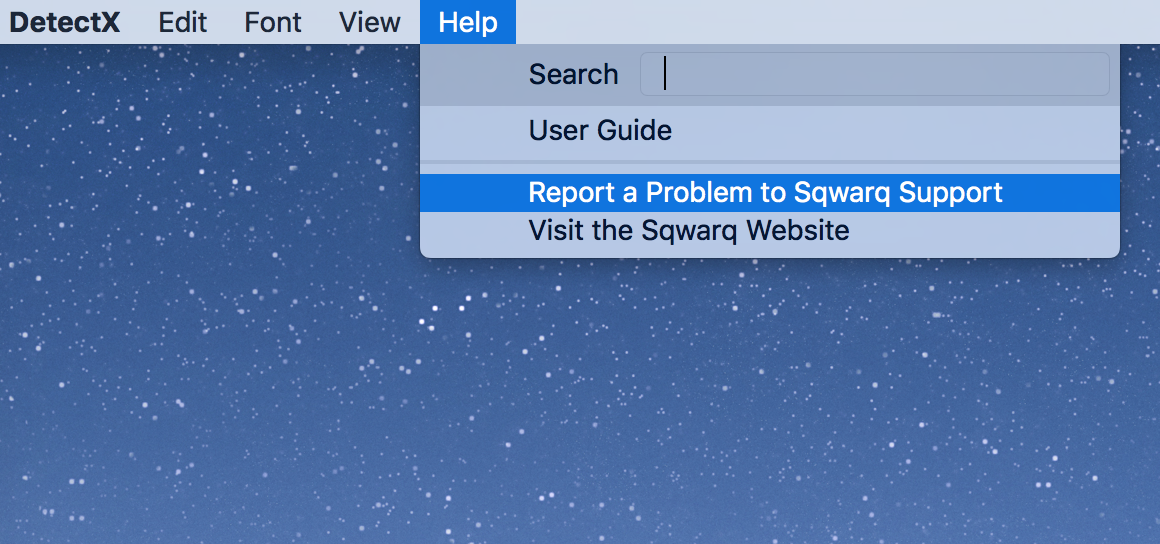
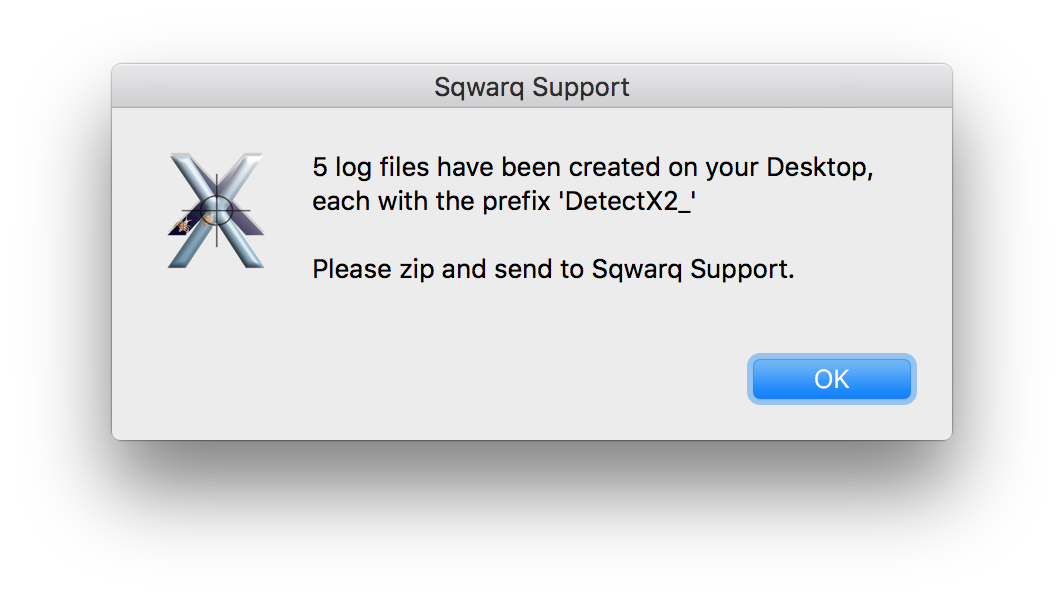
If you are using an earlier version of DetectX or one that does not support the ‘Report a Problem…’ function
Please contact Sqwarq support directly, describe your problem, stating the version of macOS you are using, and we will return instructions for how to collect the logs manually. We may ask you to run a script on your computer that will collect the logs for you and which may require an Admin user to authorise.
Please note that we are unlikely to be able to offer you any support without both a description of the problem and the requested logs.