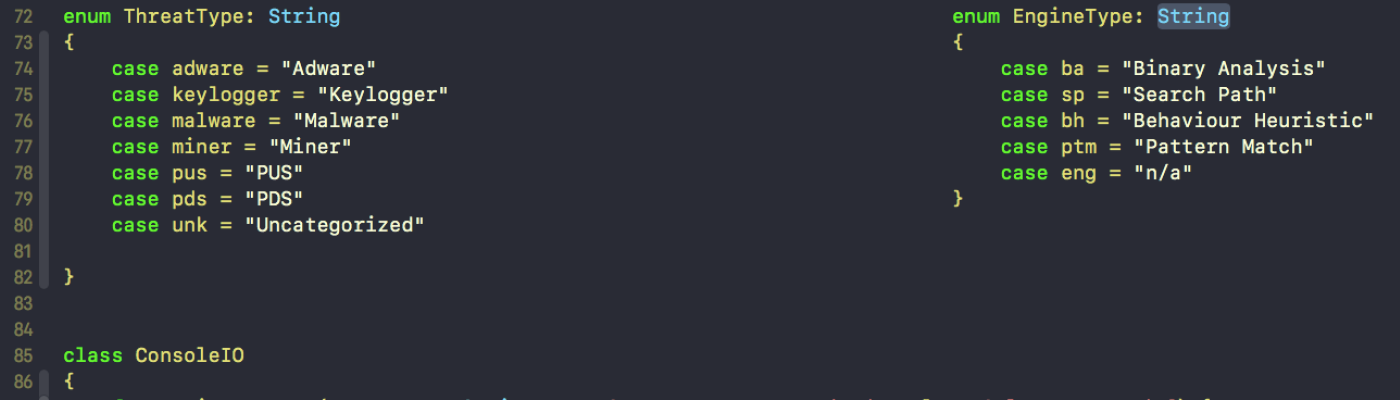Go to: FastTasks 2
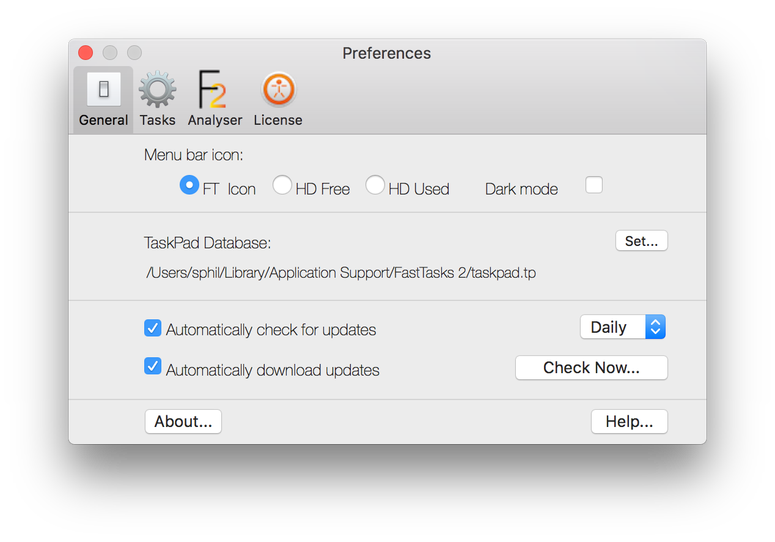
Version 2.41 added options for checking and downloading updates, both within the user interface and via the command line defaults tool. Please read the following carefully and fully to understand how FastTasks 2 deals with checking and installing updates.
Default Behaviour
When a user installs FastTasks 2 and launches it for the first time, both options to automatically check and automatically install are disabled. However, on the second launch, the user is presented with a UI interface asking if they want to enable auto checking and / or auto download.
This default behaviour can be overridden if you issue any of the changes via the command line or interface as detailed below.
User Interface:
Click the F2 icon in the status bar and choose ‘Preferences’ from the menu. Click the ‘General’ tab in the Preferences window (if the Preferences window is not visible it may be hidden behind other windows or on an alternate Desktop space).
i. Check `Automatically check for updates` and uncheck `Automatically download updates` if you want to be notified when updates are available and be given the option to manually download them. Set a period for the check (Hourly, Daily, Weekly, Monthly) as required. The default is `Daily`.
ii. Uncheck BOTH boxes if you wish to manage updates entirely manually.
iii. Check BOTH boxes and set a period (Hourly, Daily, Weekly, Monthly) if you wish FastTasks 2 to check for and install updates silently without displaying an interface to the user.
NOTE: When both options are checked, available updates are downloaded in the background and applied when the user quits the app. Bear in mind that since FT2 often runs from login, this may never happen until or unless the user logs out, restarts or shuts down the mac.
Command Line
iv. Execute BOTH the following commands to disable all automatic checking from the command line and to manage updates manually yourself. This is the same as unchecking both boxes in the interface as shown above:
defaults write com.sqwarq.FastTasks-2 SUEnableAutomaticChecks -boolean false
defaults write com.sqwarq.FastTasks-2 SUAutomaticallyUpdate -boolean false
v. Execute BOTH the following commands to enable background downloads and installation of updates without showing an interface to the user. This is the same as checking both boxes in the interface as shown above:
defaults write com.sqwarq.FastTasks-2 SUEnableAutomaticChecks -boolean true
defaults write com.sqwarq.FastTasks-2 SUAutomaticallyUpdate -boolean true
Please note that the Command Line options can be overridden by the user if they change the options in the User interface. They can also manually click the ‘Check Now…’ button in the interface which will present them with interface feedback on the availability of an update and the option to install one, if available.