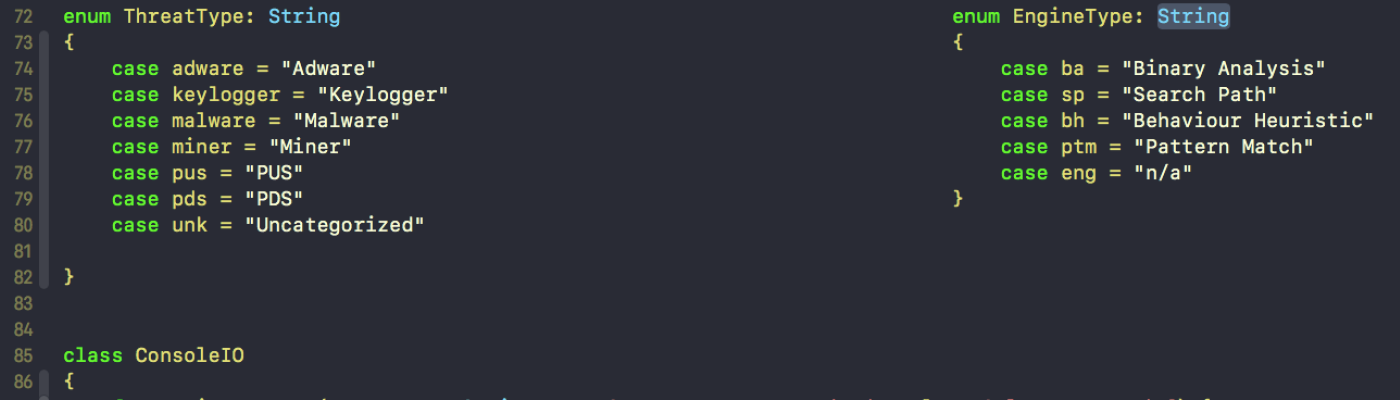“There was a problem verifying your registration details!” Oh no! đ±
Likely youâve moved all your user files from one machine to another, or perhaps youâve bought a new Mac or migrated data from a work machine to a personal machine, and now no matter what you do, DetectX just wonât launch. It just keeps spitting out an error message and crashing.
Solution:
On the affected machine, go to Terminal and tell DetectX to unregister.
E.g., if DetectX Swift is located in /Applications folder, triple-click the following line of code to select it and copy/paste it into the Terminal window (if the app is located elsewhere, replace “/Applications” with the full path to DetectX Swiftâs parent folder). Code:
sudo /Applications/DetectX\ Swift.app/Contents/MacOS/DetectX\ Swift unregister
Press enter and supply an admin password (itâs invisible when you type it).
That should resolve the problem. Try launching the app in the usual way to confirm. If you already have a registration key you should now be able to re-enter it in the usual way.
That Didnât Work!
If the Terminal returns the error “no such file or directory” or âcommand not foundâ, that indicates the path you supplied to DetectX is either incorrect (e.g., itâs not in your Applications folder, itâs somewhere else, like your Utilities folder) or not properly escaped.
What does that mean?
If you examine the command above, youâll see that immediately after the word âDetectXâ is a backwards slash and then a space: DetectX\ . That occurs twice (for both occurrences of âDetectXâ).
Ordinarily, the Terminal treats a space as indicating the end of a command or argument, so we need a way to tell it that the command continues after the word âDetectXâ. The backward slash is the trick to accomplish this. It âescapesâ the space that occurs between the words âDetectXâ and âSwiftâ, effectively telling the Terminal to treat âDetectX Swiftâ as a continuous string.
Back to your problem: if youâre seeing the error âcommand not foundâ then check whether there are any spaces anywhere in the path to DetectX, and if so, make sure you add a backslash right before each space.
sudo <escaped\ path\ to\ detectx> unregister
Note: do not escape the space after sudo or the space before unregister. đ
If youâre seeing “no such file or directory” then check that DetectX really is where youâre telling the Terminal that it is. The best way to do this is to type sudo AND a space then drag-and-drop DetectX Swift from the Finder (yes, drop the actual app!) into the Terminal window.
Check to see whether the space is escaped or not (if not, escape it), then place the cursor at the end of the word .app (no trailing space) and select, copy and paste the following onto the rest of the line:
/Contents/MacOS/DetectX\ Swift unregister
Press enter and supply an admin password (remember, itâs invisible when you type it) to execute the command.
That Still Didnât Work!!
If you continue to encounter difficulty, then please do the following:
i. Select and copy all the output from Terminal from attempting the above (both your input and the Terminalâs responses) and paste that into an email so I can see whatâs going wrong.
ii. Send the email to Sqwarq Support.
đ